Best Battlefield 6 Optimization Guide – Max FPS & Best Settings
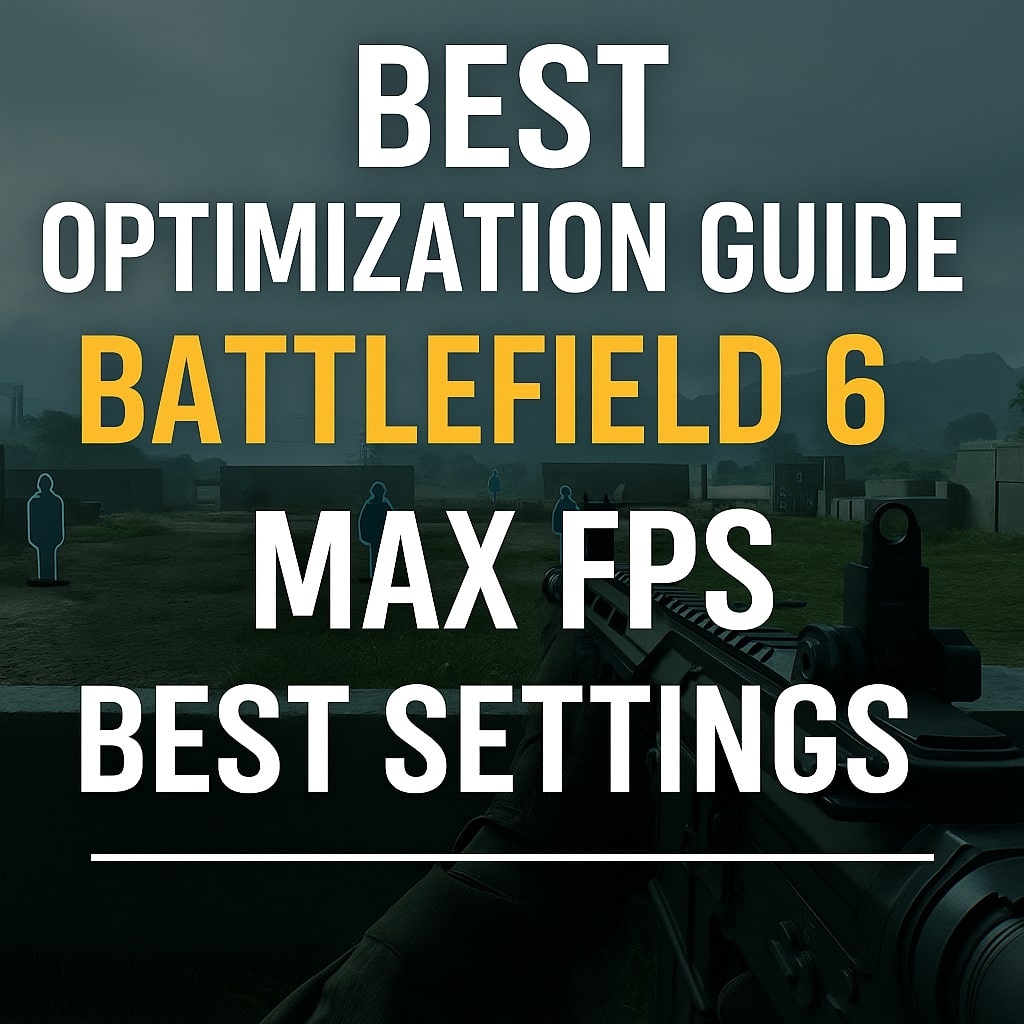
Get the smoothest performance, lowest input latency, and clearest visuals possible in Battlefield 6. This guide breaks down every in-game graphics setting that impacts FPS, showing you what to turn off, what to keep high, and which tweaks give the biggest gains.
Before You Start
This guide focuses on in-game Battlefield 6 settings only—no Windows tweaks or driver overclocks.
For reference, results below were tested on a 3080 Ti at 1440p (2K). Expect higher or lower numbers depending on your hardware and resolution.
Display Settings
- Display Mode: Fullscreen – best input latency.
If you encounter FPS caps or stutter, toggle between Fullscreen and Borderless to compare. - Resolution: Match your monitor’s native setting.
- V-Sync: Off – prevents input delay.
- Refresh Rate: Match your monitor’s highest supported Hz.
- Frame Rate Limiter: Keep off unless streaming or multitasking.
Graphics Presets
Battlefield 6 includes several presets:
| Preset | Approx. FPS (1440p) |
|---|---|
| Low | ~93 FPS |
| Medium | ~88 FPS |
| High | ~82 FPS |
| Ultra | ~75 FPS |
| Overkill | ~65 FPS |
Recommended: Start with Custom (Low preset) and adjust key options manually for balance.
Graphics Quality Breakdown
Texture Quality & Filtering
- Minimal FPS cost.
- Set these as high as your VRAM allows. High or Ultra is safe if your GPU has ≥8 GB VRAM.
Mesh & Terrain Quality
- Very small performance difference between Low → High (1–3 FPS).
- Keep on Medium or High for better geometry clarity.
Undergrowth Quality
- No measurable FPS change. Choose Medium.
Effect Quality
- Negligible FPS cost; Medium or High works fine.
Volumetric Quality
- Major impact on FPS.
- Low: ~172 FPS (testing area)
- Ultra: ~118 FPS
→ Keep Low.
Lighting & Local Light Quality
- Minimal visual difference, minimal cost.
Keep Low or Medium.
Sun Shadow Quality
- Older builds showed a 2–4 FPS loss per step, but now improved.
Keep at Medium or High.
Reflection Quality
- Large FPS drop:
- Low: 116 FPS
- High: 102 FPS
→ Set to Low.
Screen Space Reflections (SSR)
- Big performance hit:
- Off: 136 FPS
- High: 122 FPS
→ Turn Off for best performance.
Post-Processing, Fine Density Objects
- No measurable FPS change.
Screen Space Ambient Occlusion (SSAO / GI)
- Large impact on FPS:
- Off: 138 FPS
- GTAO Low: 133 FPS
- SSGI High: 109 FPS
→ Turn Off for up to +10–25% FPS boost.
Advanced Graphics Options
| Setting | Recommendation | Notes |
|---|---|---|
| Render Scale | 100% | Avoid stretching resolution. |
| Dynamic Resolution | Off | Causes frame inconsistency. |
| NVIDIA Reflex Low Latency | Enabled | Use Enabled + Boost only if you have headroom. |
| Anti-Aliasing | Use DLSS or FSR | DLSS > FSR if available. |
| Frame Generation | Off | Adds latency—avoid for competitive play. |
| Future Frame Rendering | Off | Slightly smoother visuals but slower input response. |
Upscaling Benchmarks (1440p)
| Upscaler | Mode | FPS |
|---|---|---|
| DLSS | Quality | 125 FPS |
| DLSS | Balanced | 118–120 FPS |
| FSR | Quality | 123 FPS |
| FSR | Balanced | 130 FPS |
Verdict:
If you have an RTX GPU, use DLSS Quality.
AMD users should pick FSR Quality to avoid shimmering.
Hidden Console Command Boost
You can squeeze extra FPS via console:
- Go to Options → System → Enable Command Console
- Press ~ (tilde) in-game
- Enter:
WorldRender.TileCSPathEnable 0- This disables advanced lighting and can yield +10–30% FPS, depending on your GPU and map.
To make this permanent:
- Locate your Battlefield 6 install directory.
- Create a new text file named
user.cfg(remove.txtextension). - Add the line above.
- Save and restart the game.
Camera & Visual Comfort Settings
| Option | Recommended Setting |
|---|---|
| Field of View | Player preference (higher FOV = slightly lower FPS) |
| Weapon Motion Blur | Off |
| World Motion Blur | Off |
| Camera Shake | Minimum |
| Sprint Camera Bob | Reduced |
| Chromatic Aberration | Off |
| Vignette | Off |
| Film Grain | Off |
These won’t improve performance much, but make visibility and target tracking far clearer.
Summary: Best FPS Setup
| Category | Setting |
|---|---|
| Display | Fullscreen, V-Sync Off |
| Textures | High (within VRAM limits) |
| Mesh / Terrain | Medium |
| Effects | Medium |
| Volumetric | Low |
| Shadows | Medium |
| Reflections / SSR | Low / Off |
| AO / GI | Off |
| Upscaling | DLSS Quality or FSR Quality |
| Motion Blur / Film Grain | Off |
| Console Command | WorldRender.TileCSPathEnable 0 |
Final Tips
- Always restart Battlefield 6 after changing major graphics settings.
- Monitor VRAM usage (bottom-right corner in-game).
- Keep drivers updated for the latest DLSS/FSR improvements.
- Lower resolution scaling only as a last resort.
