Best Battlefield 6 Optimization Guide – Max FPS & Best Settings
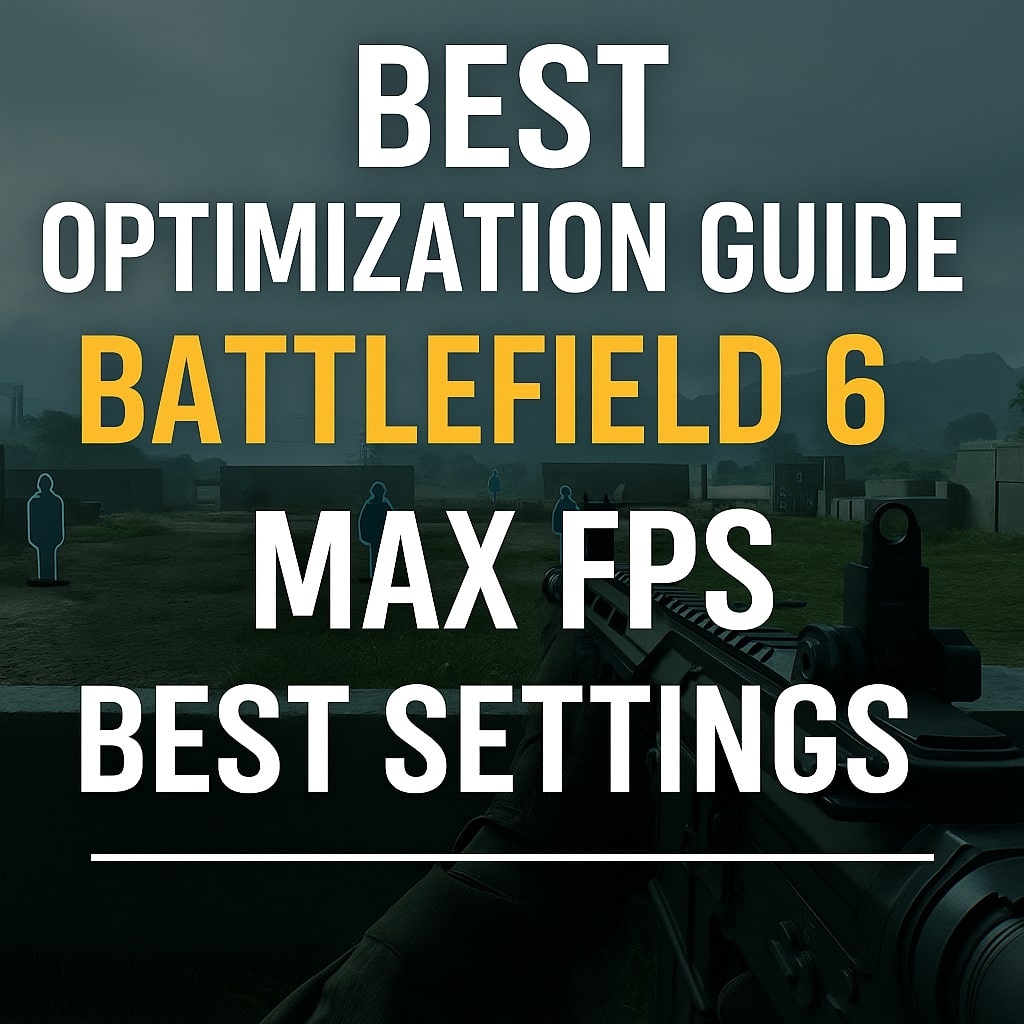
Battlefield 6 is visually impressive, but all that detail comes with a cost. If you want smoother gameplay, faster reaction times, and the cleanest visibility possible, you need to tune the graphics settings correctly. This guide breaks down every important option, shows how much FPS each setting affects, and gives you the most optimized configuration for competitive play.
This guide focuses on in-game settings only. No Windows registry edits, no external overclocks, no risky tweaks. Everything here is safe, tested, and easy to adjust.
All benchmarks below were tested on a 3080 Ti at 1440p. If you are on stronger or weaker hardware, expect your numbers to scale up or down.
Before You Start
To get the most accurate performance results:
• Make sure your GPU drivers are updated to the newest version
• Close Chrome, Spotify, Discord overlays, and any background apps
• Disable in-game overlays you do not need
• Restart the game after large graphics changes
Once you have a clean baseline, you can tune settings with confidence.
Display Settings
These options directly affect responsiveness and stability.
Display Mode: Fullscreen
Fullscreen is the fastest and most consistent. If you ever get FPS caps or stutters, switch back and forth between Fullscreen and Borderless to compare.
Resolution: Use your monitor’s native resolution
Anything lower sacrifices sharpness and makes visibility worse.
V Sync: Off
This prevents input delay and avoids the feeling of mouse lag.
Refresh Rate: Match your monitor’s maximum Hz
If you have a 165 Hz monitor, set the game to 165 Hz.
Frame Rate Limiter: Off
Only enable this when streaming, recording, or multi tasking to avoid frame spikes.
Graphics Preset Performance
Use the preset table below to see the baseline cost before making custom changes.
Graphics Presets (1440p FPS Estimates)
| Preset | Approx. FPS |
|---|---|
| Low | ~93 FPS |
| Medium | ~88 FPS |
| High | ~82 FPS |
| Ultra | ~75 FPS |
| Overkill | ~65 FPS |
Recommended path: Start with Low, then manually raise settings that do not hurt FPS.
Graphics Quality Breakdown
This section covers every meaningful option and how it changes performance.
Texture Quality and Texture Filtering
Minimal FPS impact.
If your GPU has 8 GB VRAM or more, set both to High or Ultra without losing performance.
Mesh Quality and Terrain Quality
Very small FPS change from Low to High.
Expect a 1 to 3 FPS difference.
Medium or High gives better visibility, especially at range.
Undergrowth Quality
Grass and foliage density.
No measurable FPS cost based on testing.
Medium is usually ideal.
Effect Quality
Explosion and dust clarity.
Slight FPS impact but not enough to worry about.
Medium or High works well.
Volumetric Quality
This is one of the biggest FPS killers in Battlefield 6.
Volumetric Quality Impact
| Setting | FPS Result |
|---|---|
| Low | ~172 FPS |
| Ultra | ~118 FPS |
Volumetric effects like fog and smoke cost heavily. Keep this Low.
Lighting and Local Light Quality
Minimal visual difference and minimal FPS cost.
Low or Medium is recommended.
Sun Shadow Quality
Earlier builds cost more FPS, but now the performance hit is lighter.
Medium or High works if you want better shadow clarity.
Reflection Quality
Large FPS drop. Keep this Low.
Reflection Quality Performance
| Setting | FPS Result |
|---|---|
| Low | 116 FPS |
| High | 102 FPS |
Screen Space Reflections (SSR)
This one is expensive. Turning it Off brings a healthy gain.
SSR Performance Cost
| Setting | FPS Result |
|---|---|
| Off | 136 FPS |
| High | 122 FPS |
Ambient Occlusion and Global Illumination (SSAO / GI)
One of the heaviest settings in the game.
Ambient Occlusion Performance Impact
| Mode | FPS Result |
|---|---|
| Off | 138 FPS |
| GTAO Low | 133 FPS |
| SSGI High | 109 FPS |
Turning this Off can boost FPS by 10 to 25 percent depending on the map.
Advanced Graphics Settings
These options fine tune the game for speed or clarity.
Advanced Graphics Settings
| Setting | Recommendation | Notes |
|---|---|---|
| Render Scale | 100 percent | Avoid stretched or blurry resolution |
| Dynamic Resolution | Off | Causes inconsistent frame pacing |
| NVIDIA Reflex Low Latency | Enabled | Use Boost only if GPU has headroom |
| Anti Aliasing | DLSS or FSR | DLSS preferred for RTX GPUs |
| Frame Generation | Off | Adds latency, avoid for competitive play |
| Future Frame Rendering | Off | Smoother visuals but slower input |
Upscaling Benchmark Results
Upscalers offer strong performance gains without too much loss in clarity.
Upscaling Performance Table
| Upscaler | Mode | FPS |
|---|---|---|
| DLSS | Quality | 125 FPS |
| DLSS | Balanced | 118 to 120 FPS |
| FSR | Quality | 123 FPS |
| FSR | Balanced | 130 FPS |
Best choice for NVIDIA: DLSS Quality
Best choice for AMD: FSR Quality
Hidden Console Command Boost
There is a lesser known console command that can boost performance significantly.
To enable the console:
- Go to Options
- Go to System
- Enable Command Console
Open the console with the tilde key (~).
Enter this command:
WorldRender.TileCSPathEnable 0
This disables a heavy lighting system and can add 10 to 30 percent more FPS depending on map complexity.
To apply it permanently:
- Open your Battlefield 6 installation folder
- Create a new file named user.cfg
- Add the same line above
- Save and restart the game
Camera and Visual Comfort Settings
These settings improve visibility and reduce clutter so you track enemies cleanly.
Camera and Comfort Options
| Option | Recommended Setting |
|---|---|
| Field of View | Player preference |
| Weapon Motion Blur | Off |
| World Motion Blur | Off |
| Camera Shake | Minimum |
| Sprint Camera Bob | Reduced |
| Chromatic Aberration | Off |
| Vignette | Off |
| Film Grain | Off |
These do not impact FPS much but heavily affect clarity.
Summary: Recommended Best FPS Setup
If you want a clear list you can apply immediately, use this full breakdown.
Best Battlefield 6 FPS Settings Overview
| Category | Setting |
|---|---|
| Display | Fullscreen, V Sync Off |
| Textures | High (within VRAM limits) |
| Mesh / Terrain | Medium |
| Effects | Medium |
| Volumetric | Low |
| Shadows | Medium |
| Reflections | Low |
| SSR | Off |
| Ambient Occlusion | Off |
| Upscaling | DLSS Quality or FSR Quality |
| Motion Blur / Film Grain | Off |
| Console Command | WorldRender.TileCSPathEnable 0 |
Final Tips
• Restart the game after large graphics changes
• Monitor VRAM usage in the bottom right corner of the settings menu
• Keep your GPU drivers updated for the newest DLSS and FSR versions
• Avoid lowering resolution scale unless absolutely necessary
• Prioritize visibility settings over flashy post effects
When tuned right, Battlefield 6 runs smoother, reactions feel quicker, and long range visibility improves significantly.
